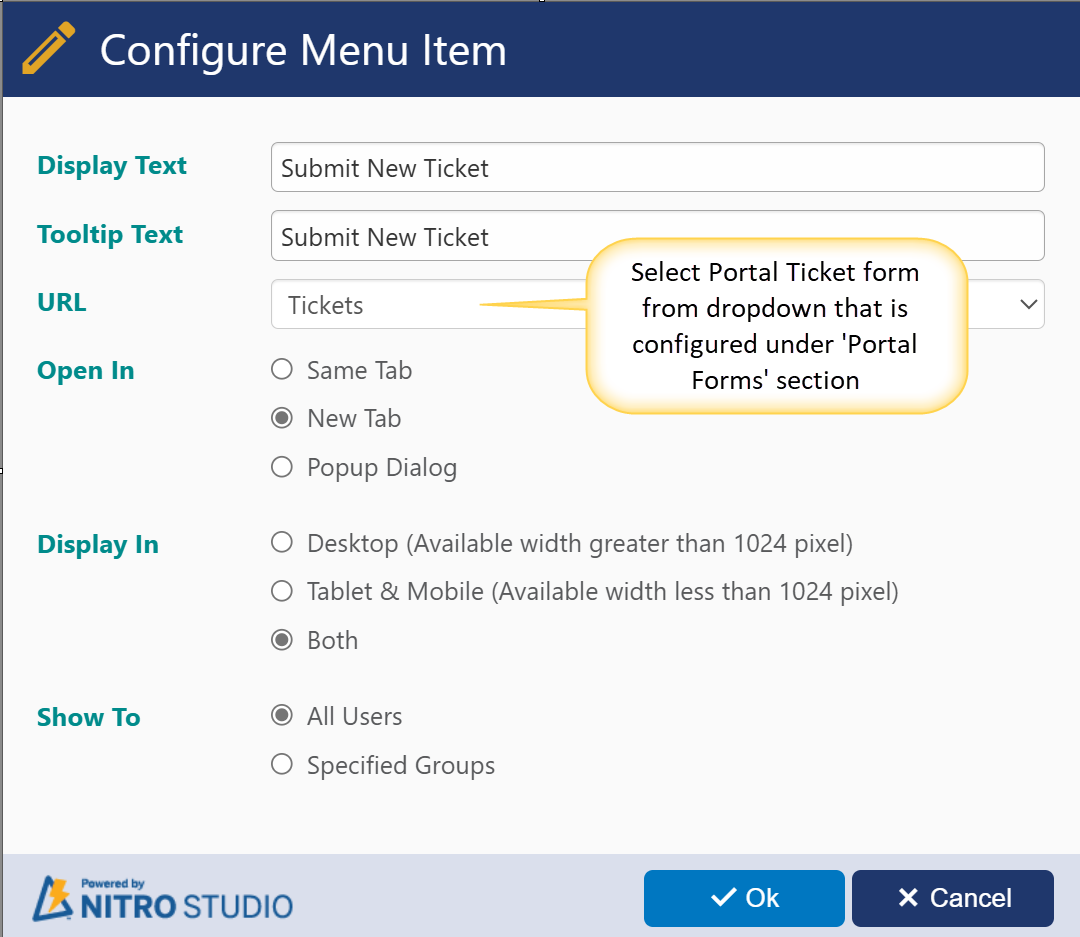When the New Page button is pressed in Portal Pages, the screen to configure that type of Portal Page comes up. For reference, here is a screenshot of what the New Form Page looks like in the Portal:
Example of New Form Page in the Portal
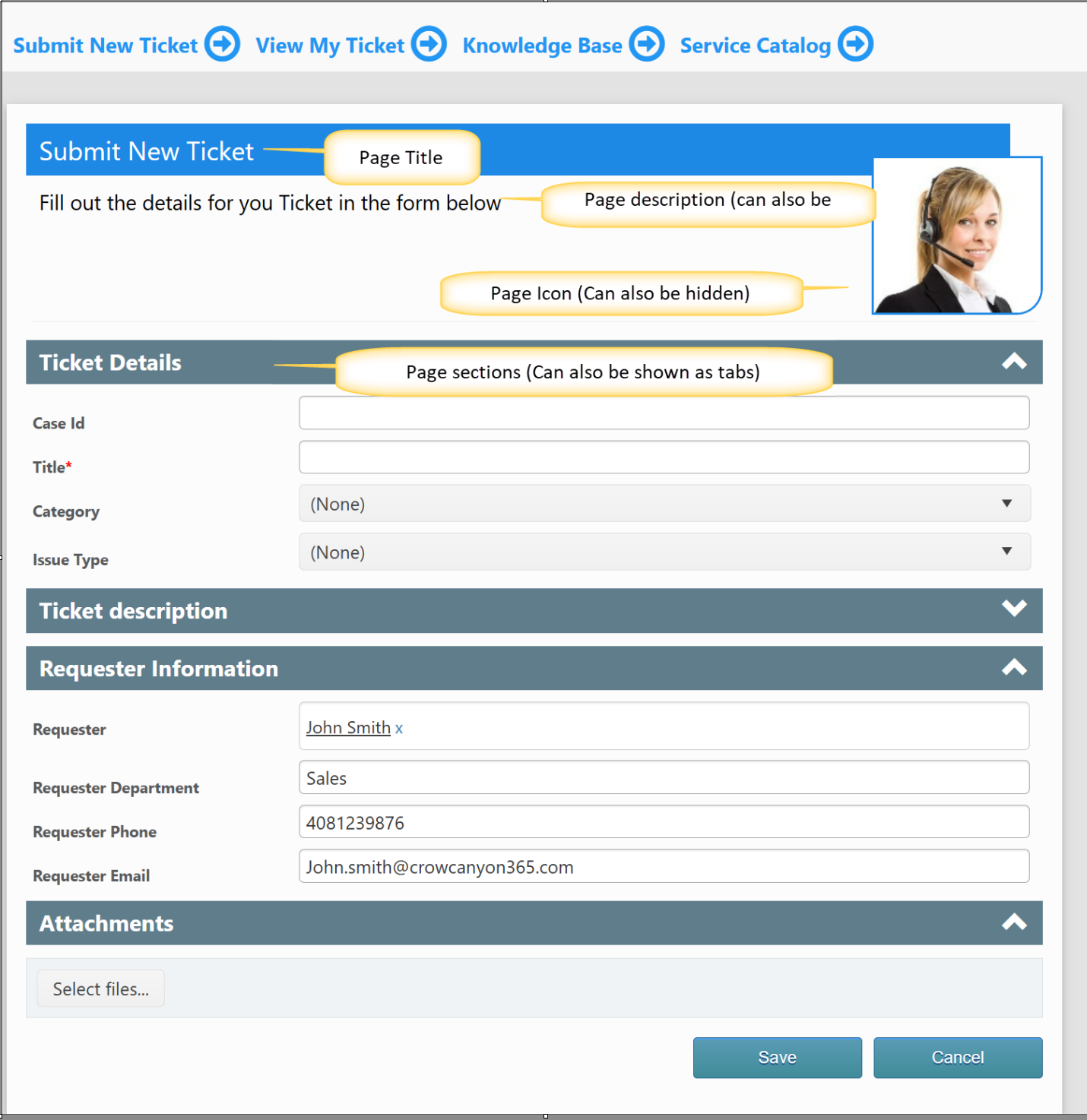
CONFIGURATION OF NEW FORM IN PORTAL
Go to Portal settings -> Portal Forms Section
Select Web address and List name from dropdown to configure New form as shown below
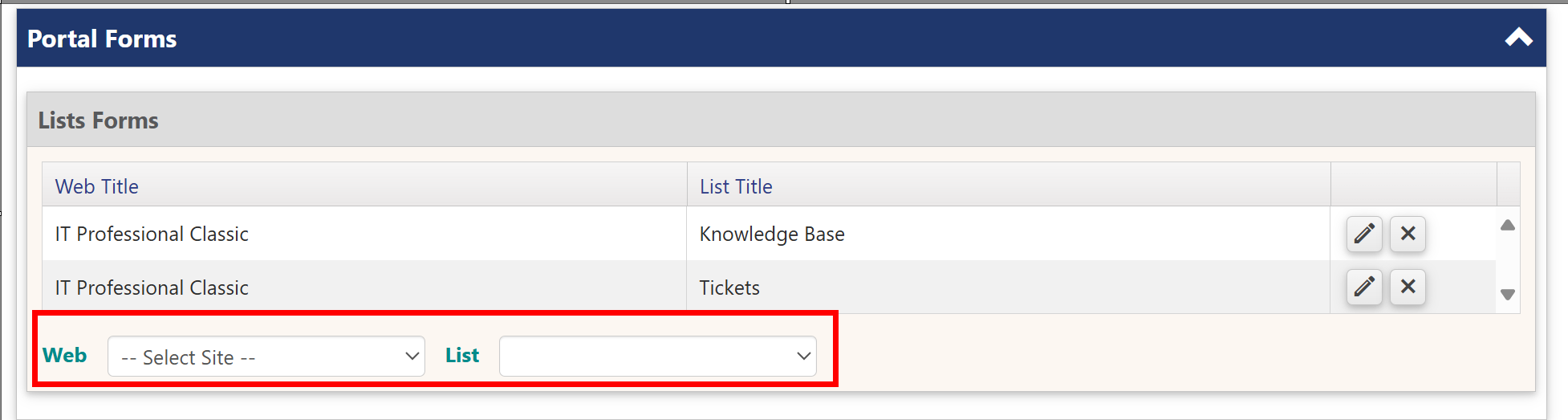
It will navigates you to the NITRO Form designer page, there you can configure New form of selected list as per requirement.
Note: you can use same form for New/Edit/Display.
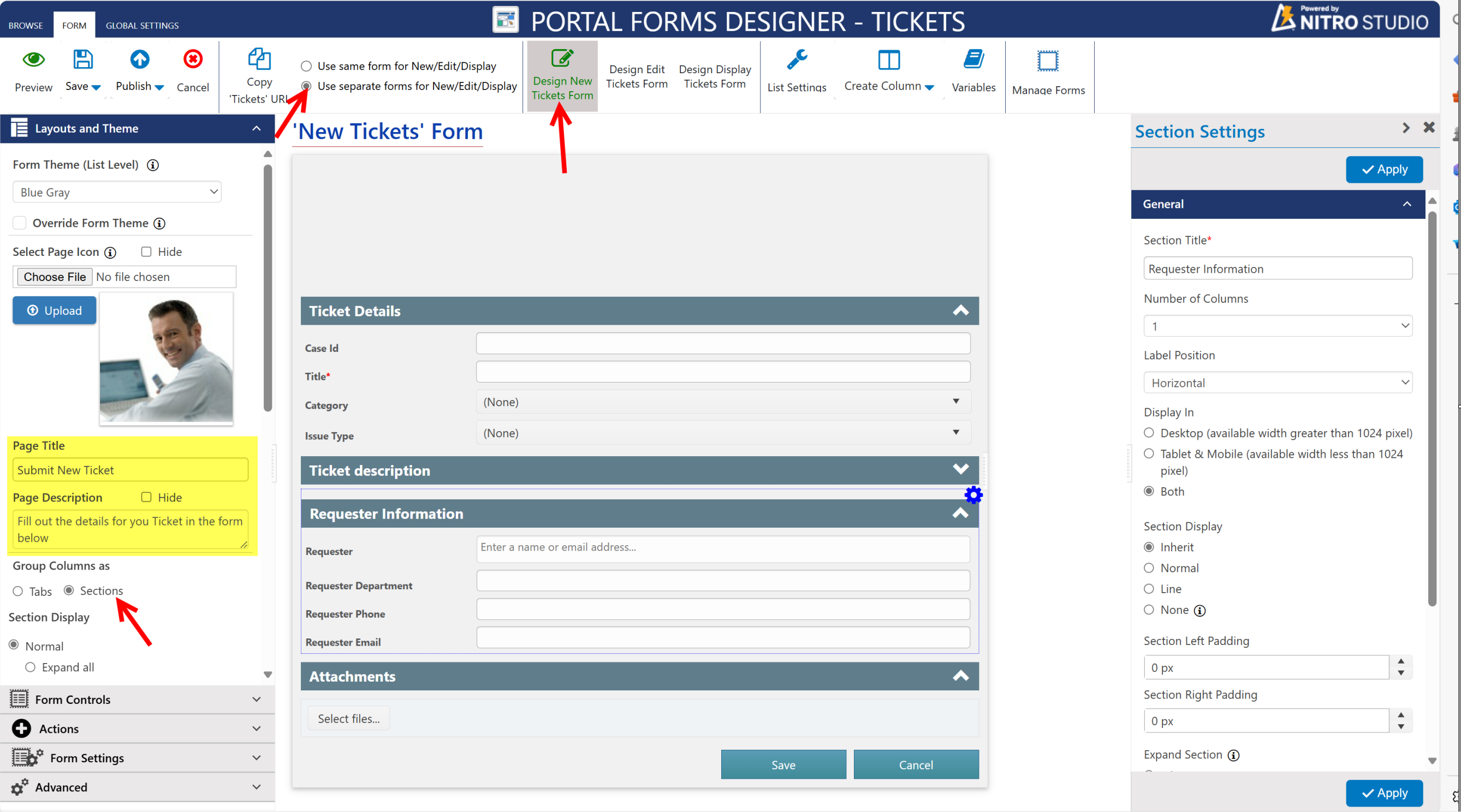
Here, yo can auto fill Requester informaion by Navigating to Form settings in left side panel -> Auto - Fill User Information
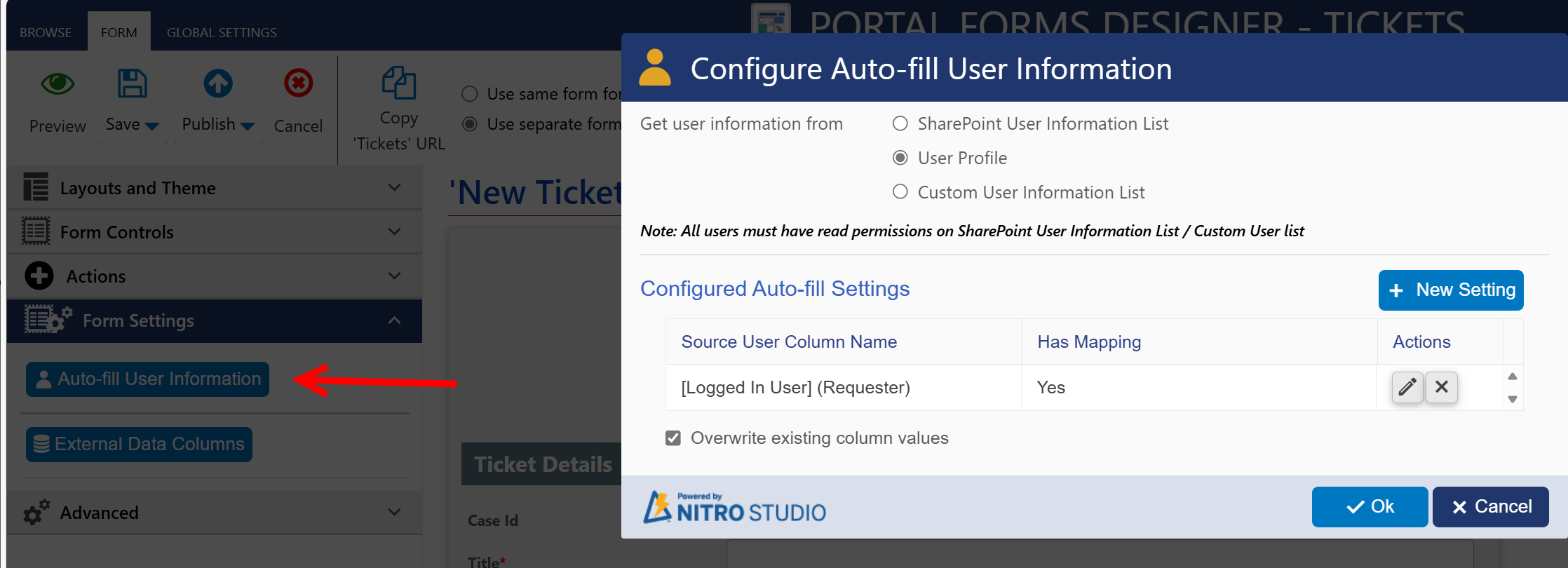
For more details on Auto-fill refer Auto-fill Settings
For More Details on Tabs and Section refer Tabs and Sections
For More Fetails on Advanced Section Settings refer Advanced
Publish the form settings by clicking Publish button in the ribbon.
After this go to Menu Section in Common UI settings. and configure new menu item as shown below