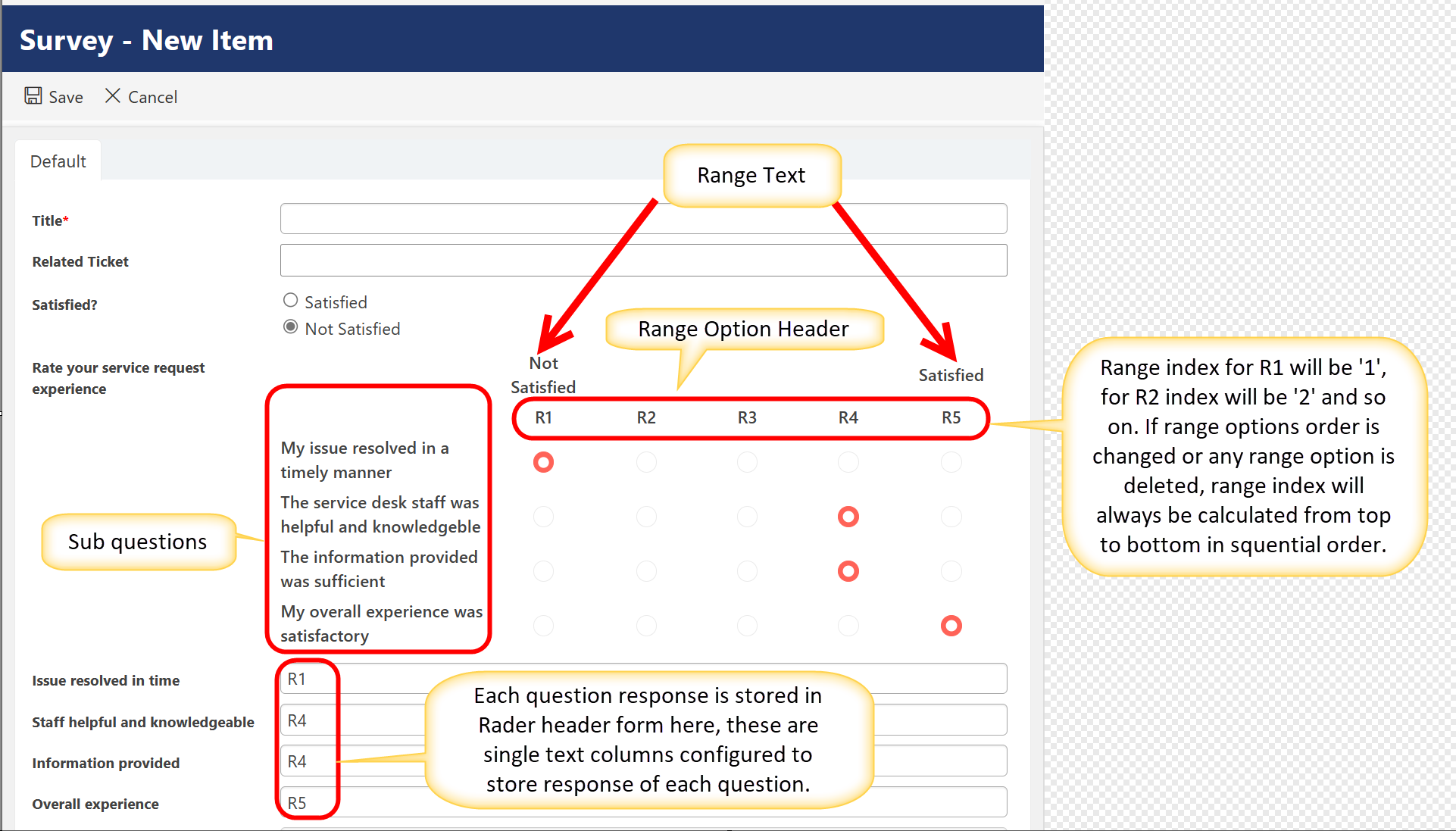This column is usually used for survey purpose. For Example, in 'Helpdesk' application when Ticket is closed, survey link is send to customer to know their experience by asking them questions. Users can rate these question based on their liking and disliking of services. these questions are defined through Rating Scale column with Range values.
To create a new Rating Scale column, go to the Create Column button in the ribbon, and select NITRO Rating Scale Column from the dropdown:
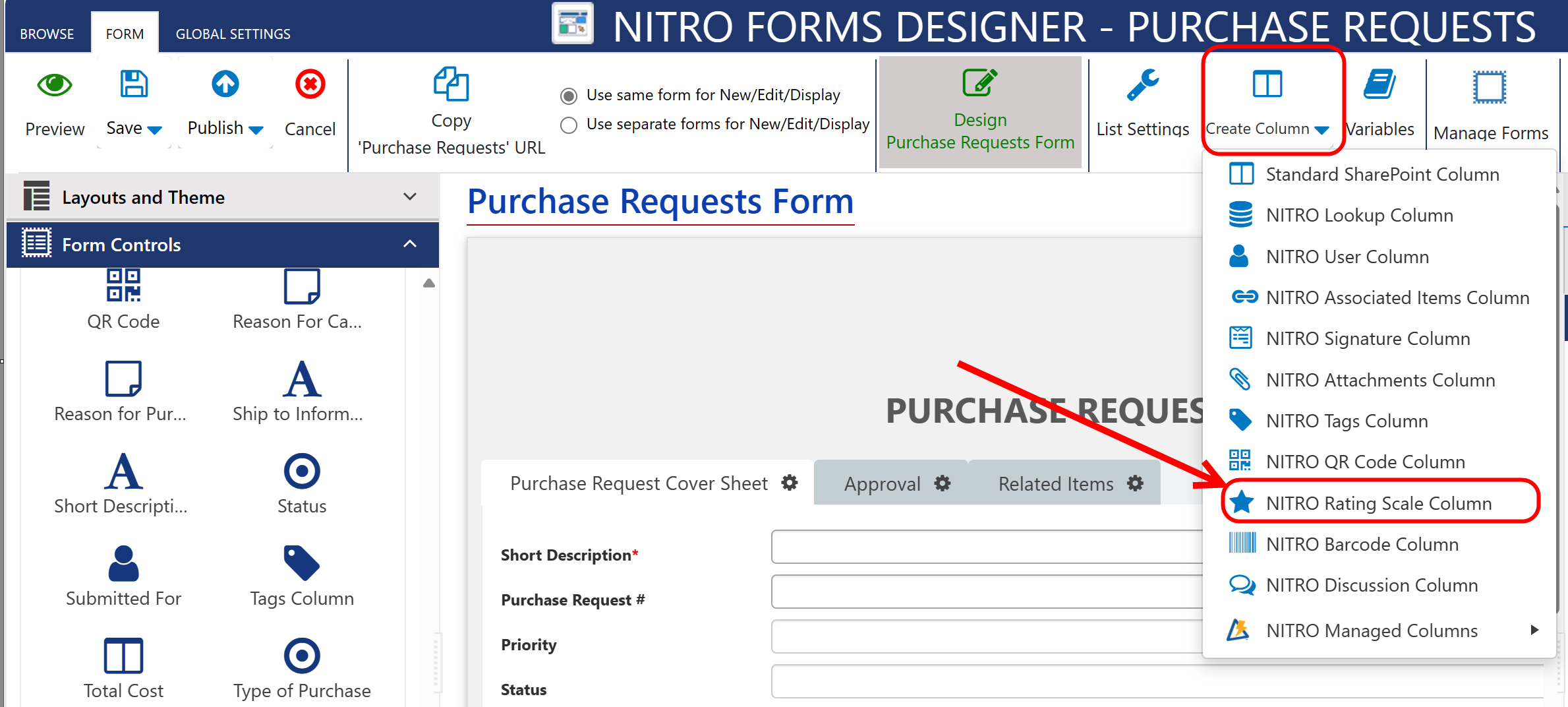
Rating Scale Column Settings:

Sample settings for Rating Scale Column

Select Column: Here, we can select option 'New' to create new column or select option 'Existing' to use Existing 'Multiple lines of text column' as NITRO Discussion column.

Display Name: For 'New' column, Provide display name. In our case it is 'WorkLog Internal'. this column will not be displayed on form.
Internal Name: For 'New' column, Provide Internal name.
Crow Canyon recommends using an Internal Name with no spaces.
Note:
•Auto populating internal name from display name if internal name is empty when tabbing out from title of setting in new column creation.
Configured Sub Questions: here, you can specify survey question by clicking 'New Sub Question' button. below window will open:

Note: If we change the order of sub questions in the column settings, it will not change the "ID" of the question.
Sub Question Width: Specify sub question width here.
Answer Value Type: It provides two options
Header Text: It will copy the selected Range option header text in column selected in 'Copy to answer column'.
Number: It will copy the selected Range option Number (Index of Range options, Index will always be in order even if you change the order of range options or delete any range option) in column selected in 'Copy to answer column'.
Configure Range Option: here you can define range of rating by clicking 'New range Option'. Generally rating is used between 1 to 5. In sample Example: Range is used R1 to R5.
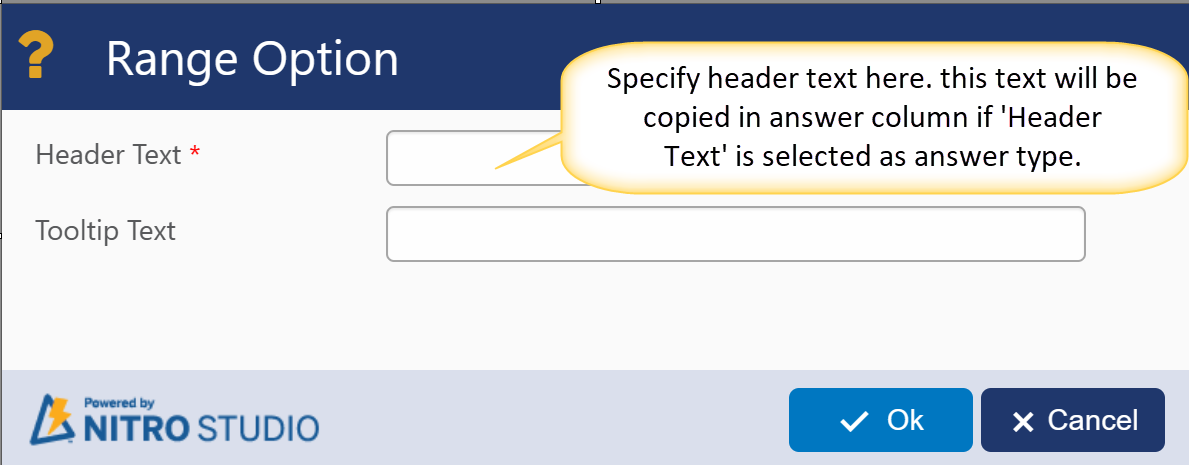
Header Text: Specify header text here. This text will be copied in answer column if 'Header Text' is selected as answer type.
Tooltip Text: Provide tooltip text here if you want.
Note: If we change the order of range options, it will consider the range index always in order from 1,2,3,4,5 etc. For example, in sample image, if Range Option 'R3' is deleted, then range index for 'R4' will be '3' and so on.
Show as: you can show Range Options as radio or Stars
Range Option Width (each): specify range options width here.
Aggregate Value in Column: select column here to store aggregate value of all questions response given by user.
Range Text: specify range text for range options
To edit settings of NITRO Rating Scale Column, click 'Edit' button in right side panel as shown below

Sample Output of Sample Image Rating Scale column: