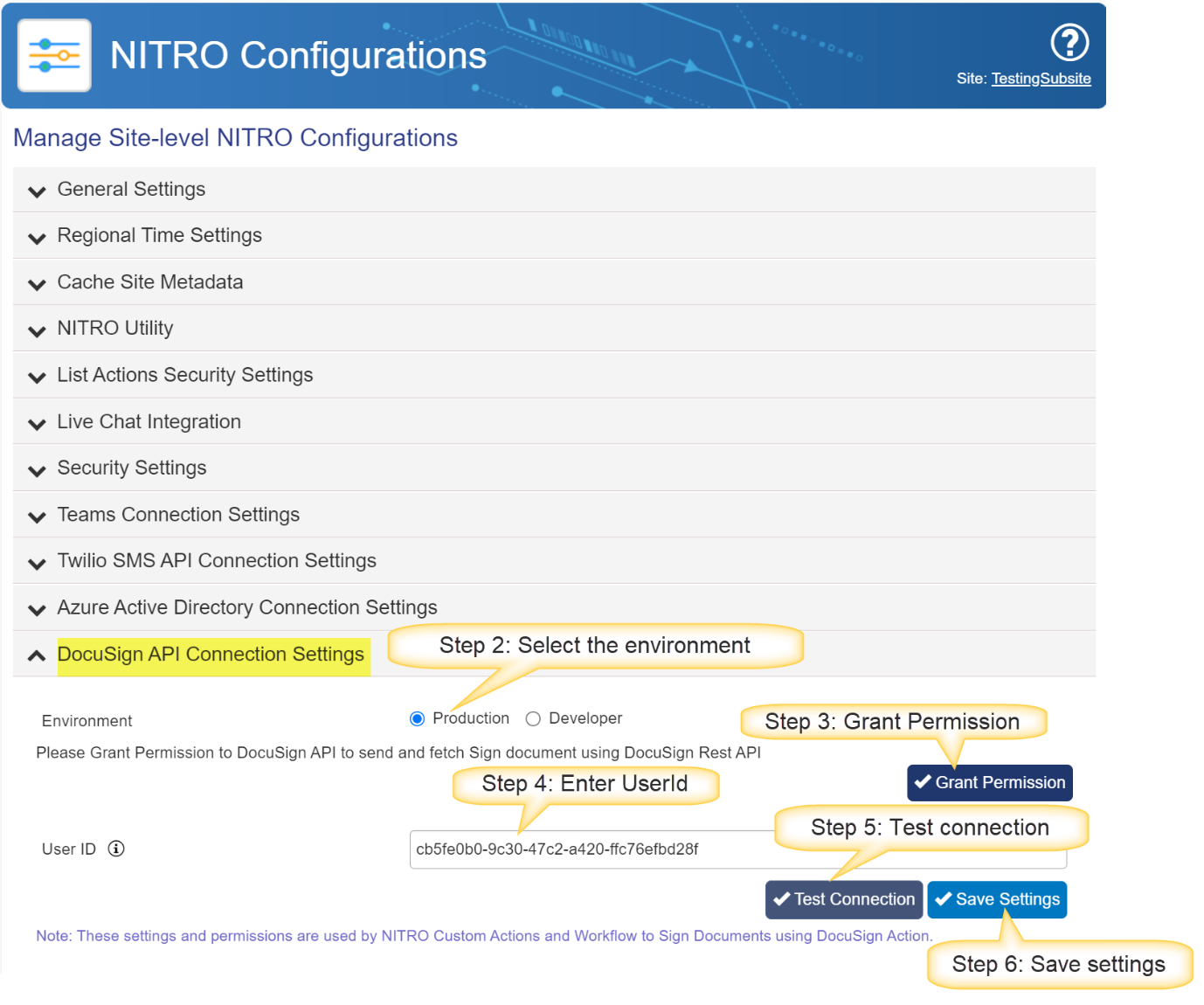Before DocuSign action can be used in NITRO Workflows, permissions need to be granted. Process to grant permissions is described below.
Grant Permission
NITRO application need access to user’s DocuSign account to programmatically manage the document signing process. Also known as "API consent," it is a feature that allows applications to integrate with DocuSign's eSignature capabilities. When a user grants permission for API access, they are authorizing a specific application to access their DocuSign account on their behalf, which can be helpful for automating document-related processes or workflows. On approval, access is granted using an access token and this process ensures the security and privacy of the user's documents.
Grant Permission process has following steps:
1.Get the DocuSign account User Id
2.Select the environment and grant permissions
3.Test connection
4.Save the settings
You can find the DocuSign User Id in DocuSign Portal. Click below link:
https://www.docusign.com/en-in
Login with your DocuSign user account -> Go to Settings in top menu -> Apps and Keys -> Copy the User ID
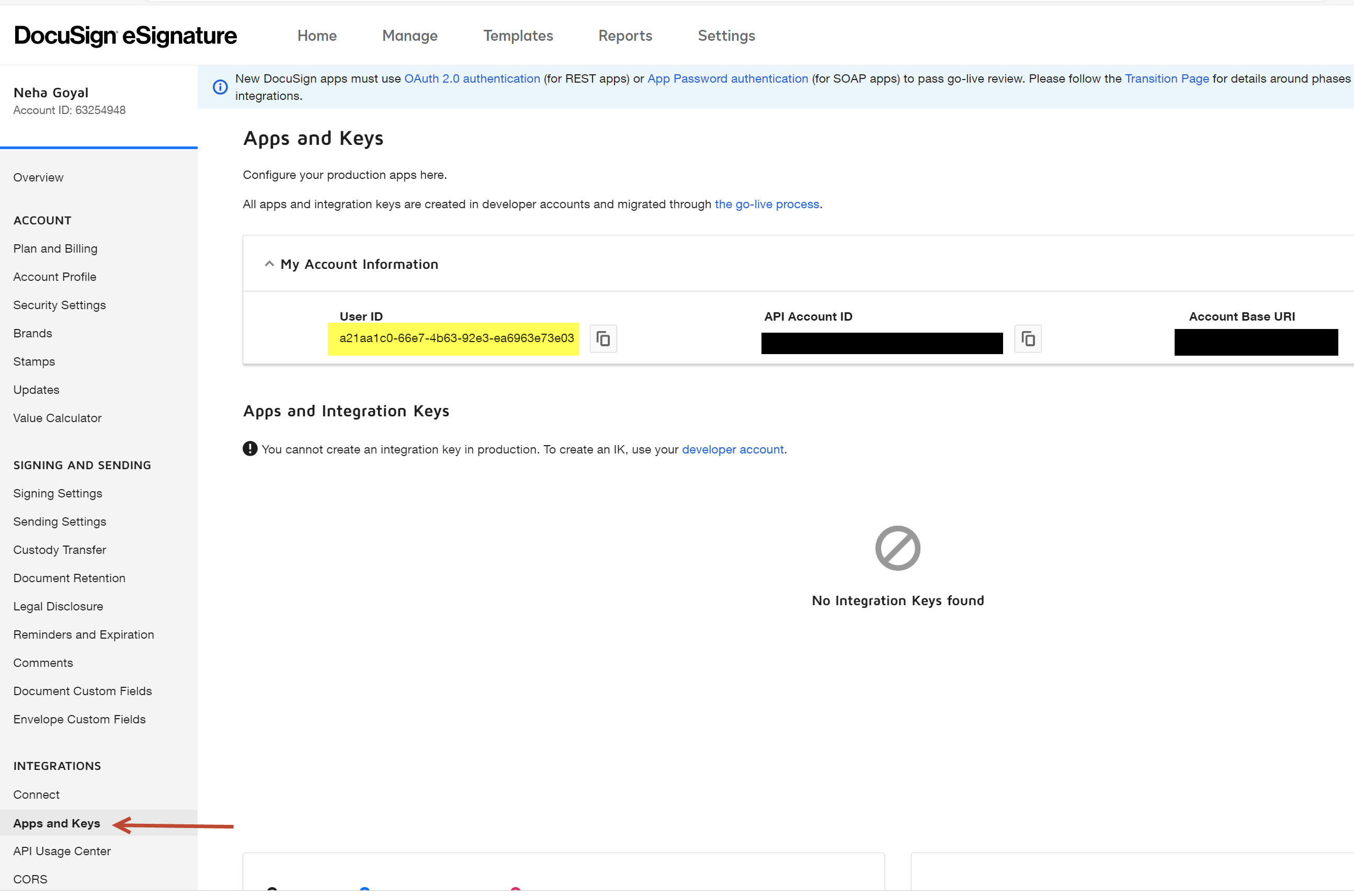
To grant access: Go to SharePoint Site Settings page -> Crow Canyon NITRO Site Settings -> DocuSign API Connection Settings.
Refer to below image to grant permissions.
1.Select the environment as ‘Production’. ‘Developer’ environment is only for development and testing purpose.
2.Click ‘Grant Permission’ button and use your DocuSign account to login and grant permissions.
3.Enter your DocuSign User ID copied above and click ‘Test Connection’ button.
4.If connection is successful, then save the settings.