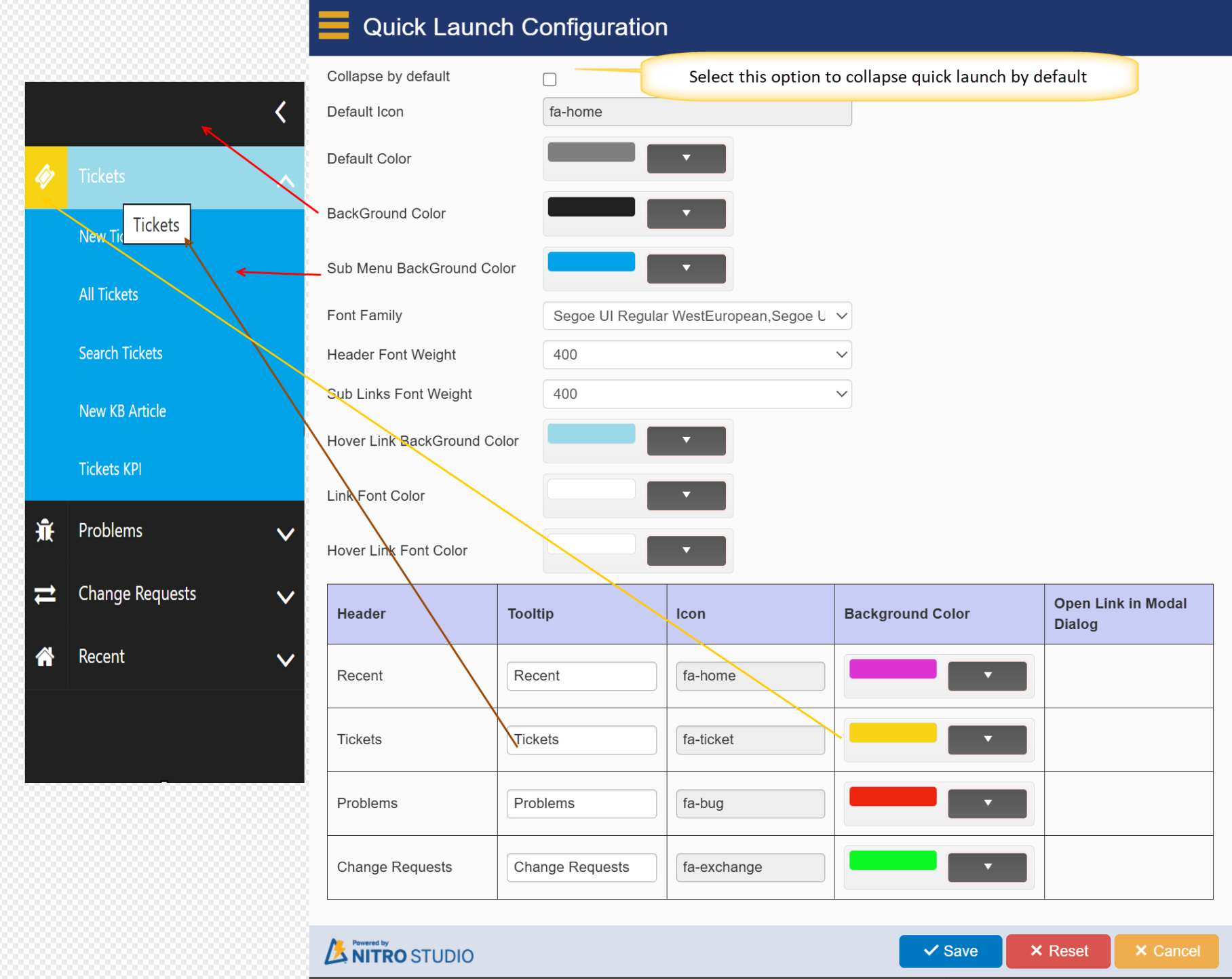Crow Canyon Themes
To apply branding on your site using one of the Crow Canyon Themes, select a theme under ‘Crow Canyon Themes’ tab.
The following are the themes provided by Crow Canyon:
i.Crow Canyon Mustard Theme
ii.Crow Canyon Black Theme
iii.Crow Canyon Green Theme
iv.Crow Canyon Yellow Theme
v.Crow Canyon Blue Theme
You can see which theme is applied by looking at the Current Site Theme. If it is a custom theme, you can use the "Try New Theme Builder" link to modify the theme.
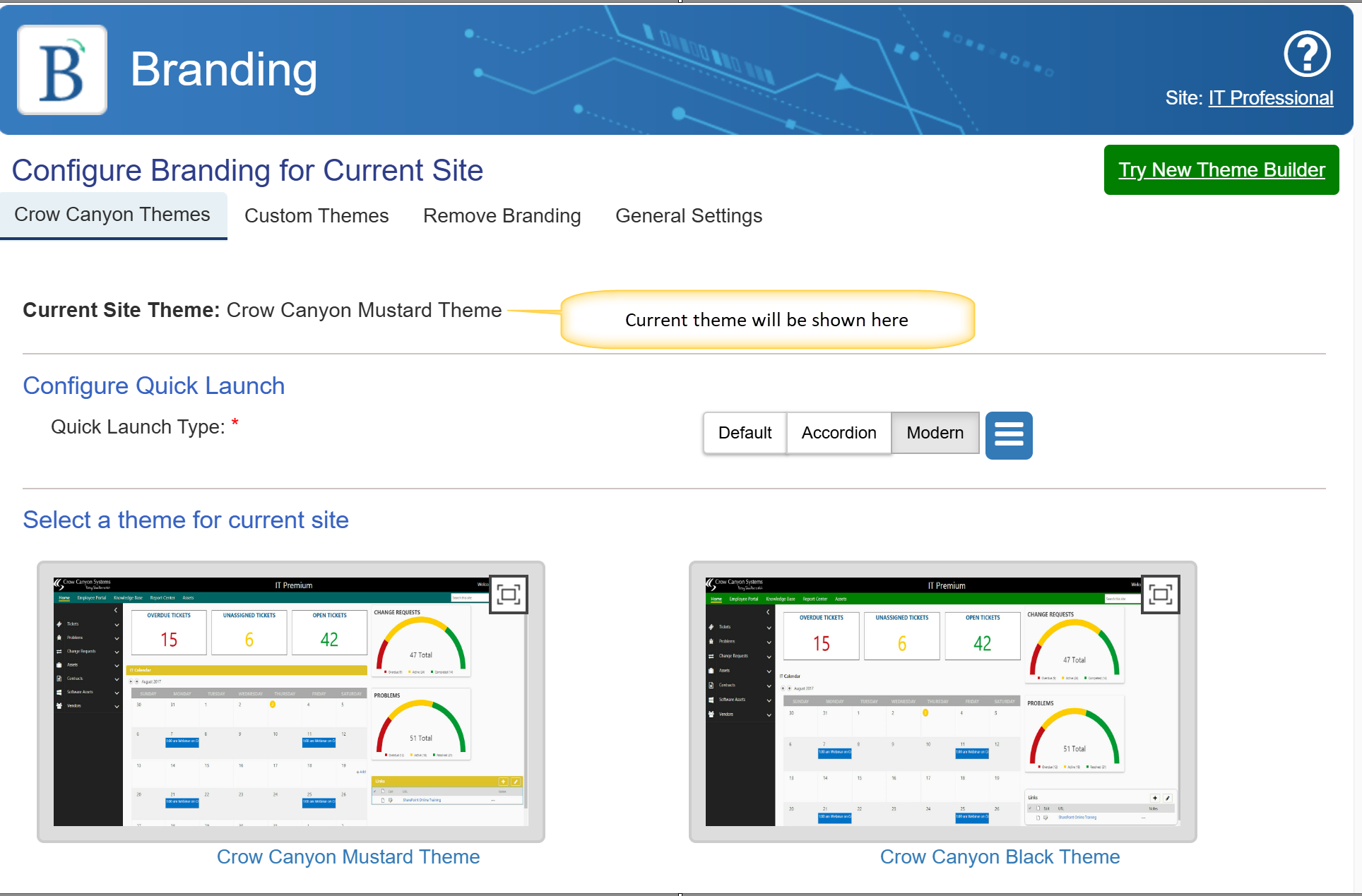
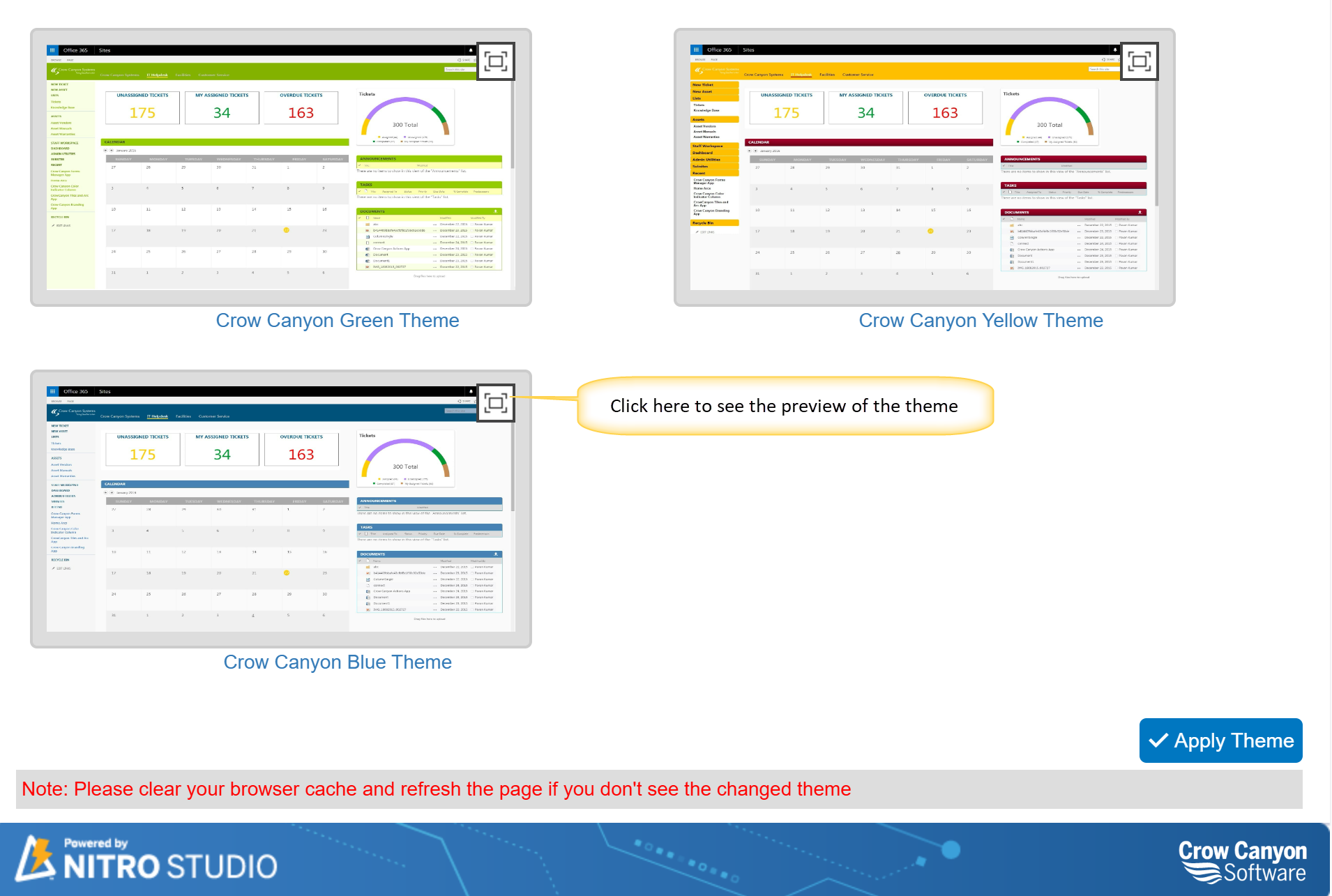
After selecting a theme, select a Quick Launch style under ‘Configure Quick Launch’ section and click on ‘Apply Theme’ button at bottom to apply selected theme on your site.
Note: Theme gets applied only on the current site. To apply theme on any other site, open ‘Crow Canyon Branding App’ from that site and follow the same procedure specified above to apply theme.
Mustard Theme Example
For example, if we apply ‘Crow Canyon Mustard Theme’ with ‘Modern’ quick launch style, then UI of different pages and forms in SharePoint site will be as shown below
Home Page (Mustard Theme)

SharePoint List Forms (Mustard Theme)

Web part pages/List views (Mustard Theme):

Application Administration page (Mustard Theme):

Note: clear cache or open site in private browser if you don’t see theme on the site
Quick Launch styles
Crow Canyon provides three different quick launch styles under ‘Configure Quick Launch’ section in ‘Crow Canyon Themes’ tab
Default
Default quick launch style applies based on the selected Theme. For ex, ‘Crow Canyon Blue Theme’ is selected along with ‘Default’ quick launch then quick launch look and feel will be as shown below

Accordion
Accordion is another quick launch style which is as shown below

Modern:
Customization of quick launch look and feel can be done with ‘Modern’ quick launch style. Configure ‘Modern’ quick launch settings as shown below
I.Choose ‘Modern’ option and click on settings icon as shown (If we do not want to configure any settings then default Modern settings will gets applied on quick launch)

II.Configurations and their appearance on quick launch is as shown