Overview
NOTE: Cascaded Lookup is included in the NITRO Forms Designer (in Advanced Lookup section). This separate Cascaded Lookup app is for use on a list that is not using NITRO Forms.
Cascaded Lookup allows you to create drop lists where the selections in one (the child drop list) depend on what is selected in another (the parent drop list). This can extend to multiple levels of drop lists. For example, the lists could be such things as: State/City, Category/Type, Building/Office, and many more. With multiple cascading lists, it could be used for: Country/State/City, Category/Type/Issue, Region/Building/Office, etc.
Key Features
•Cascading lists -- selection in first determines what is shown in second
•Add as many cascading lists as needed on an item
•Can manage multiple levels of cascading -- two, three, or more
•Useful in many applications - help desk, CRM, Assets, Facilities, and more
Accessing Cascaded Lookup
Cascaded Lookup can be accessed from the NITRO Studio App Page or List Settings when in a list.
See Accessing the Apps for more details.
SubTopics
Example of Usage
First, there needs to be two lists that hold the values that will appear in the drop lists. For example, two lists in a SharePoint site: one for State and one for City. The City list has a standard Lookup column that references the State list.
Next, there is another list for Tickets, Leads, Contacts, or whatever -- in other words, a list where the real action of the application takes place. This list has a form with State and City drop lists on it. With Cascaded Lookup App, these two lists can be set up such that when State is chosen, the City list is filtered based on the selected State.
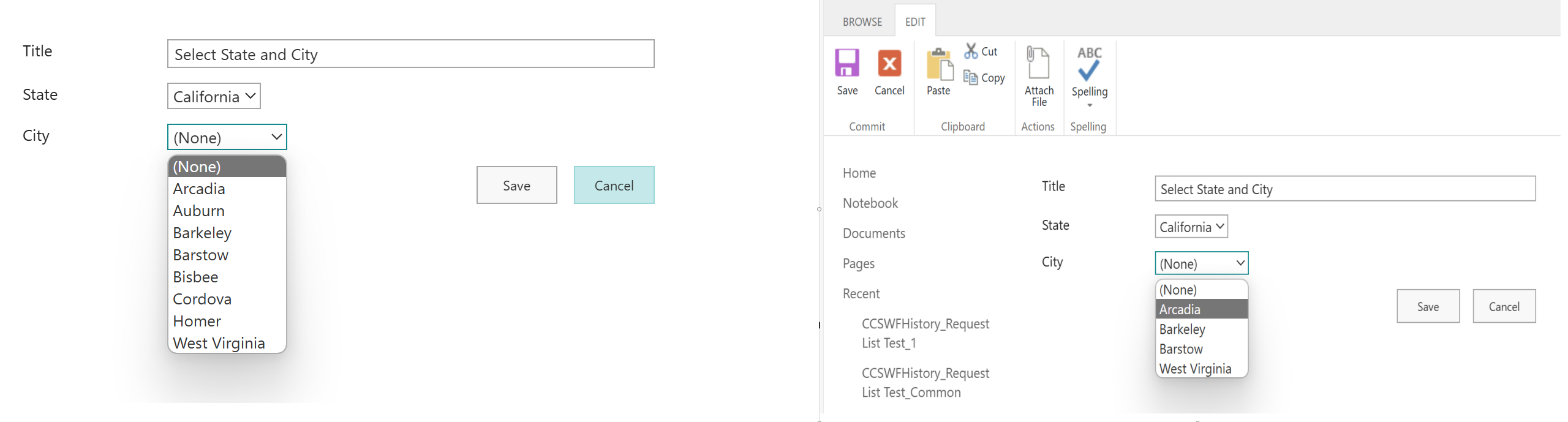
‘City’ Field as Normal Lookup ‘City’ Field as Crow Canyon Cascaded Lookup
This App supports filtering for both single and multi-select Lookup fields. Also, filtering works for any number of levels like Continent -> Country -> State -> City