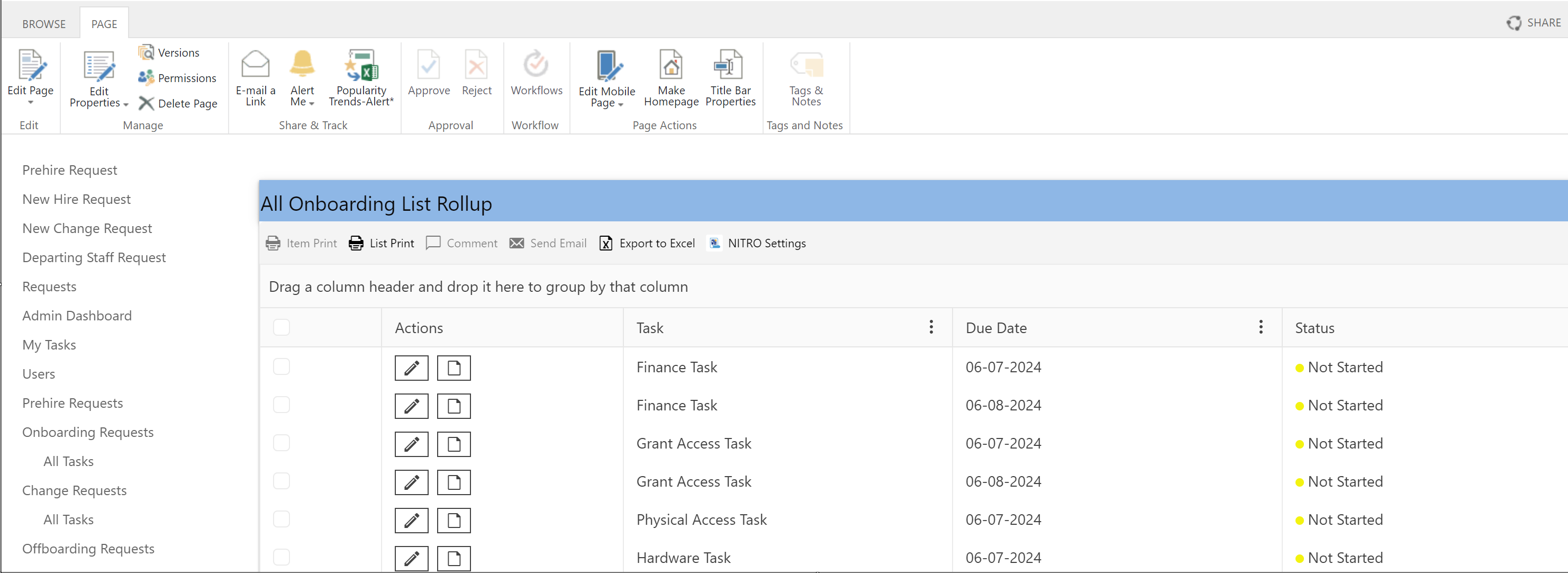The below configurations are for SharePoint sites in the Classic UI. To add web parts for the Modern UI, please refer to this link: Modern UI Web Parts
Add List Rollup to Pages in Site
A configured List Rollup Definiton can be added to dashboard or any web part page using the ‘Add List Rollup to pages in site’ tab .
NOTES:
-- Multiple List Rollups can be added to one page, and conversely, one List Rollup can be added to multiple pages
-- Once a List Rollup is added to a page, it can be moved or deleted using the standard "Edit Page" options in SharePoint
Select Page to show Rolled up list
In this section, we can specify what page to put the List Rollup on and how it is laid out. There are two options to select a page.
1.Select page from library
In this option, we need to first select library and then specify a page to add List Rollup
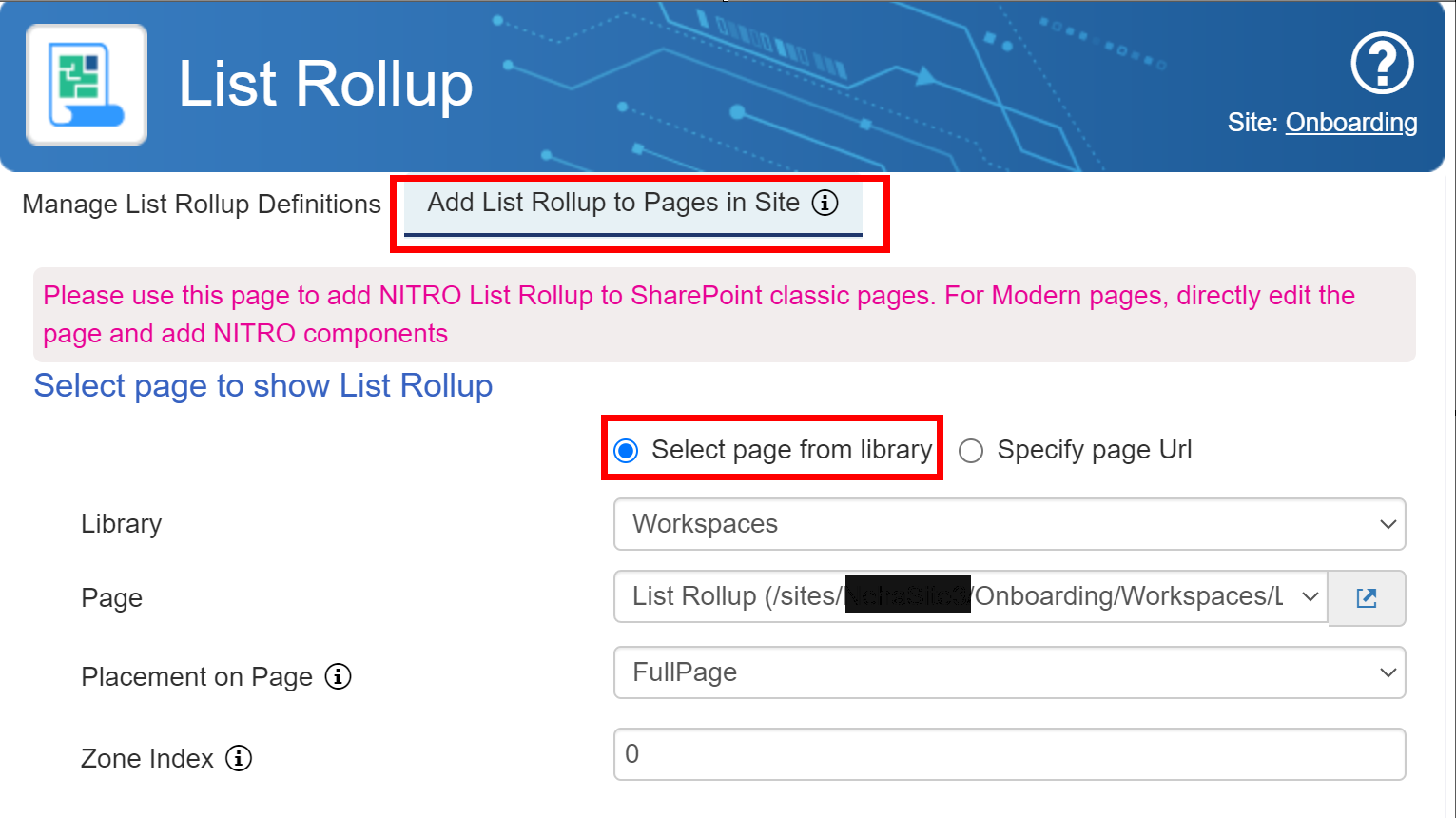
2.Specify page URL
In this option, we need to specify the page URL for the page where List Rollup will be added
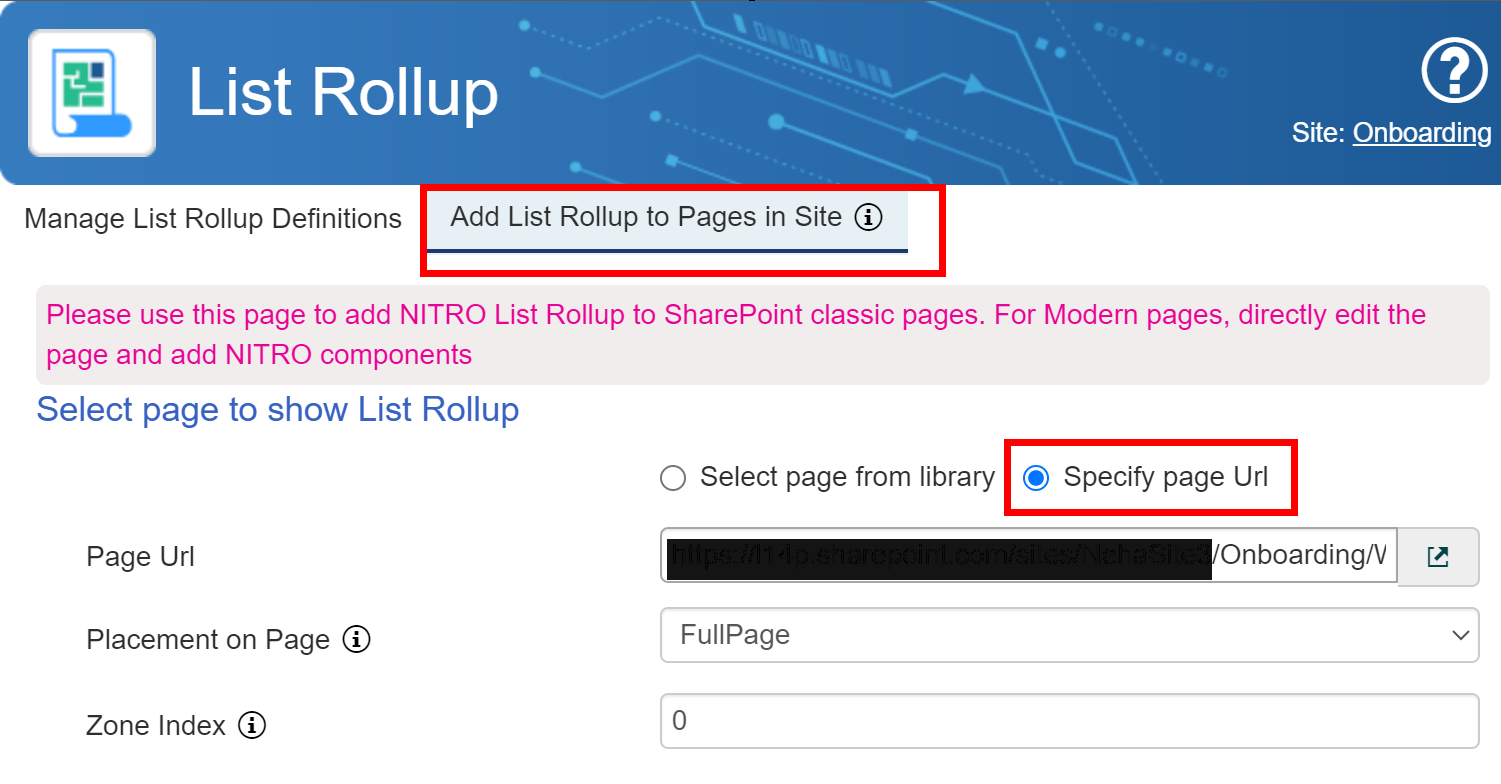
List Rollup
Select the List Rollup Definition, specify header text, background, and font color to customize look and feel,and then click the ‘Add’ button to add web part in the selected page.
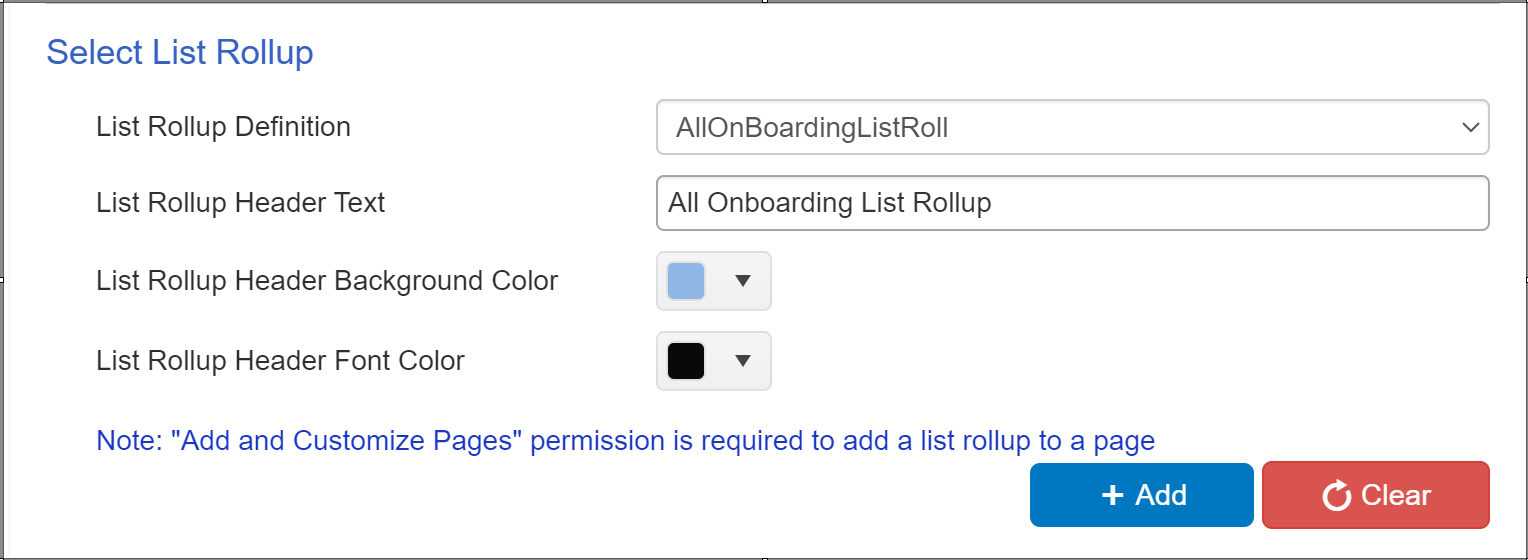
The selected page will show the List Rollup web part with data from all the lists configured in the definition.