The Site Theme generator allows you to create and upload your own theme for the site using Microsoft's UI Fabric Theme Generator. Click here to learn more about this tool: https://fabricweb.z5.web.core.windows.net/pr-deploy-site/refs/heads/7.0/theming-designer/index.html
Once you create your theme with the Theme Generator, come back to this settings page and enter your file here:
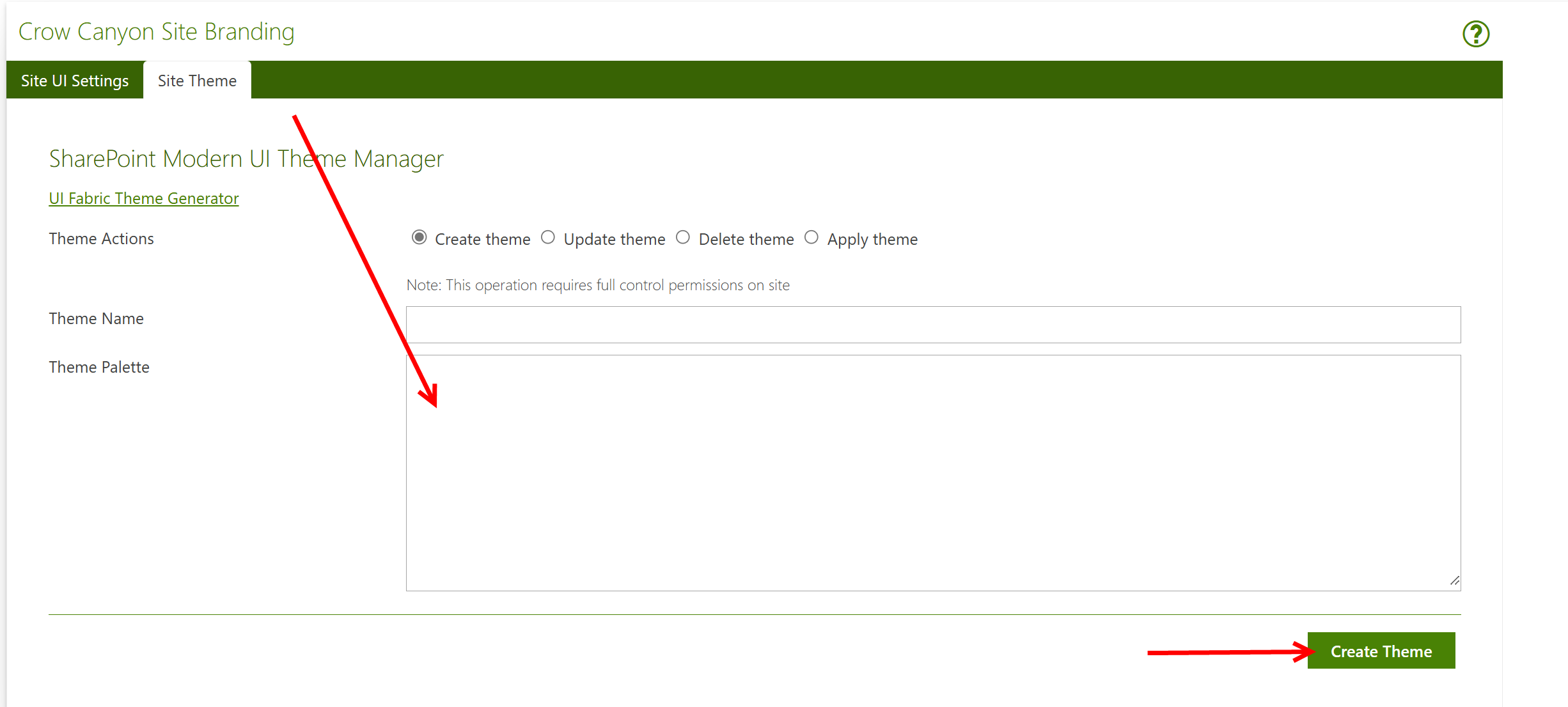
Give it a name, and then click on "Create Theme" to add it to your list of available themes.
You can also Update an existing them, Delete an existing theme, and also Apply a theme that you added to your site. When you choose "Apply theme" you'll be able to see themes you have added and will be able to modify the settings, if needed:
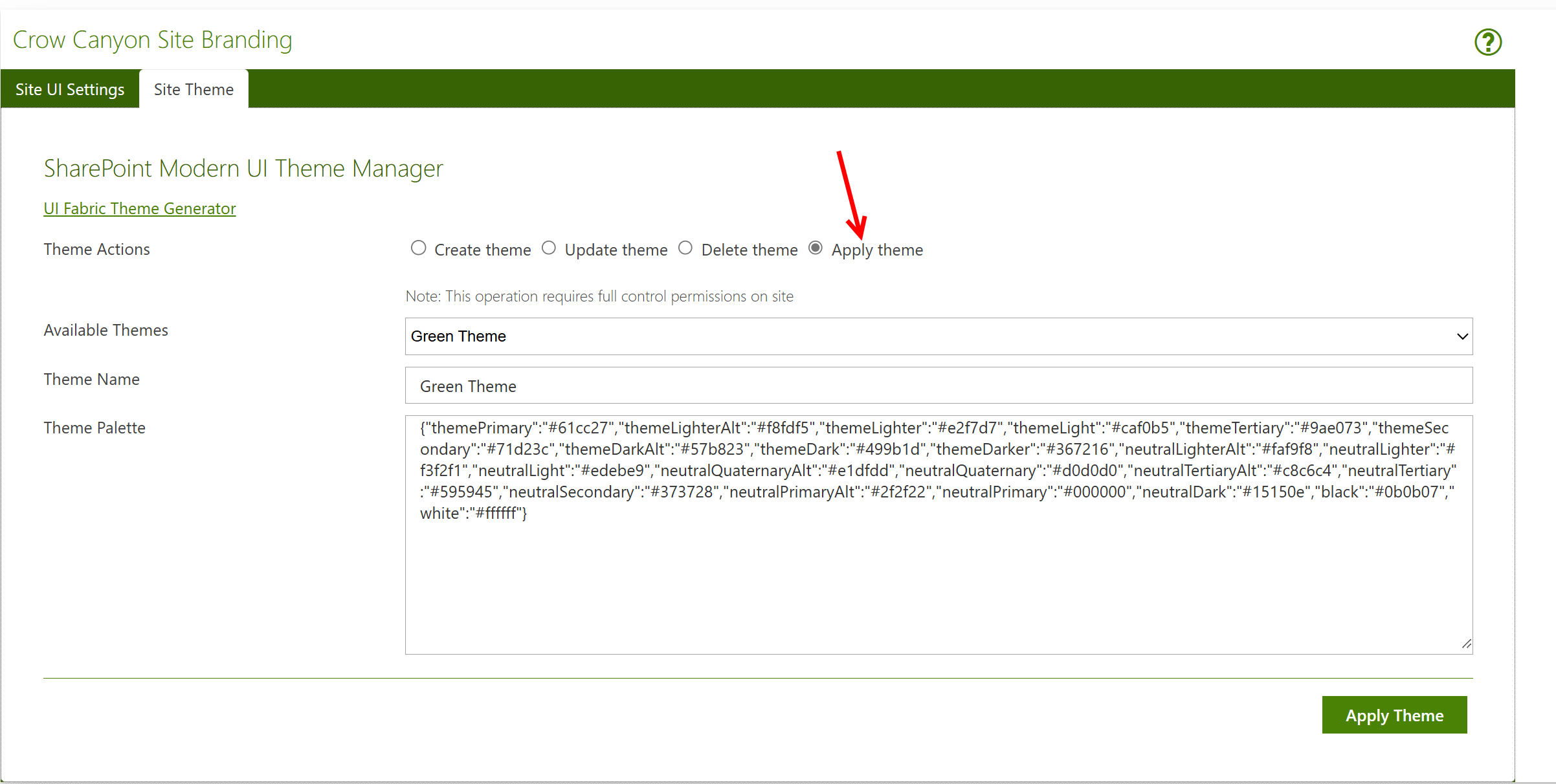
To learn more about applying themes in general to Modern SharePoint pages, click this link: https://docs.microsoft.com/en-us/sharepoint/dev/declarative-customization/site-theming/sharepoint-site-theming-overview