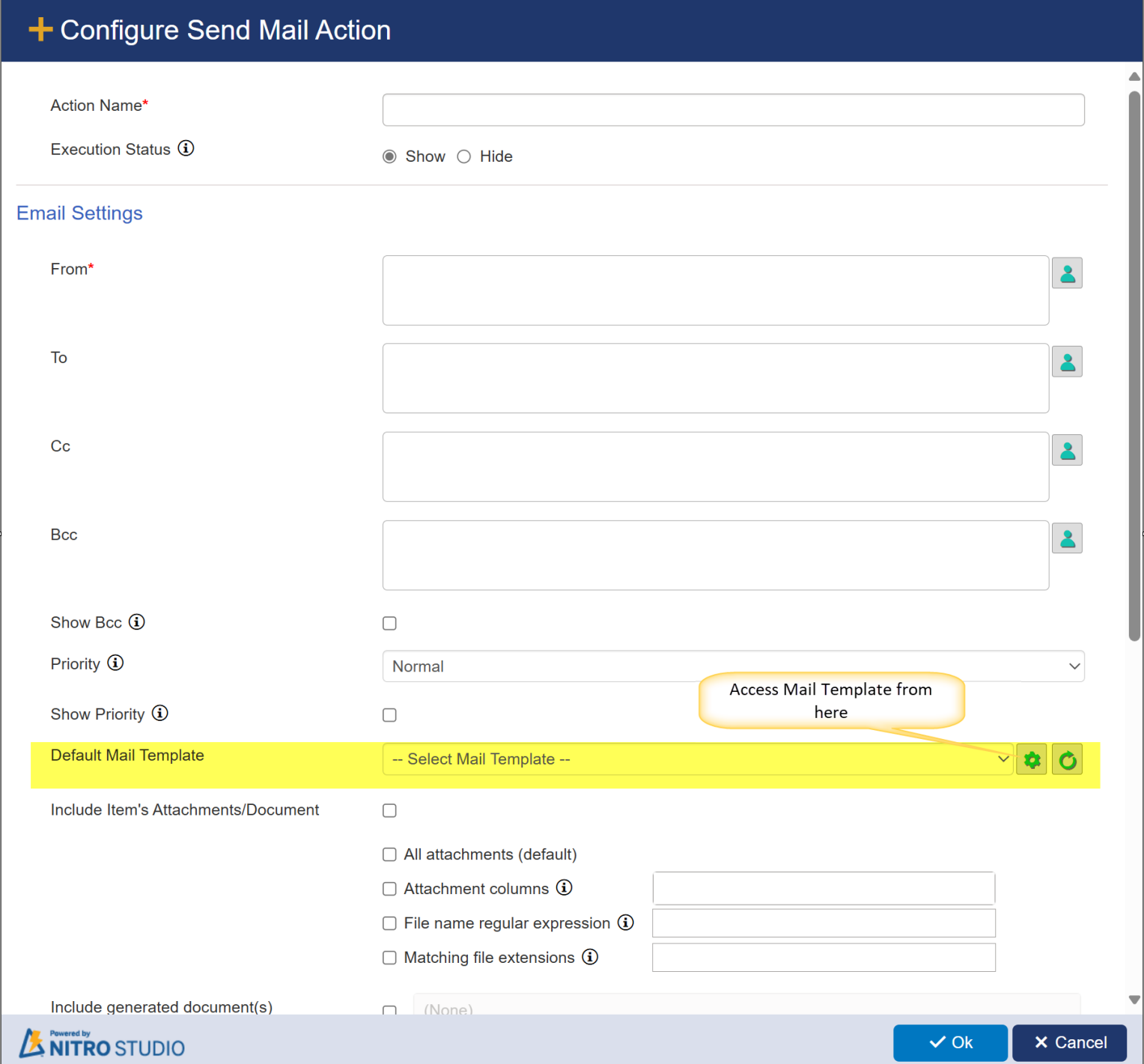The Mail Templates app can be accessed either from a SharePoint list or from within two other NITRO Studio apps: Email Manager and Custom Actions. Email Manager and Custom Actions use the same mail templates. The templates themselves are associated with a list and used in activity in that list, such as sending email from a list item or by pressing a button in the ribbon. Each SharePoint list would have its own set of mail templates since the templates use list columns as placeholders, which obviously vary from list to list.
To access Mail Templates from a SharePoint list, go to List Settings. Under the Communications heading there should be "Crow Canyon Mail Templates".
Here is an example from a list named "Tickets":
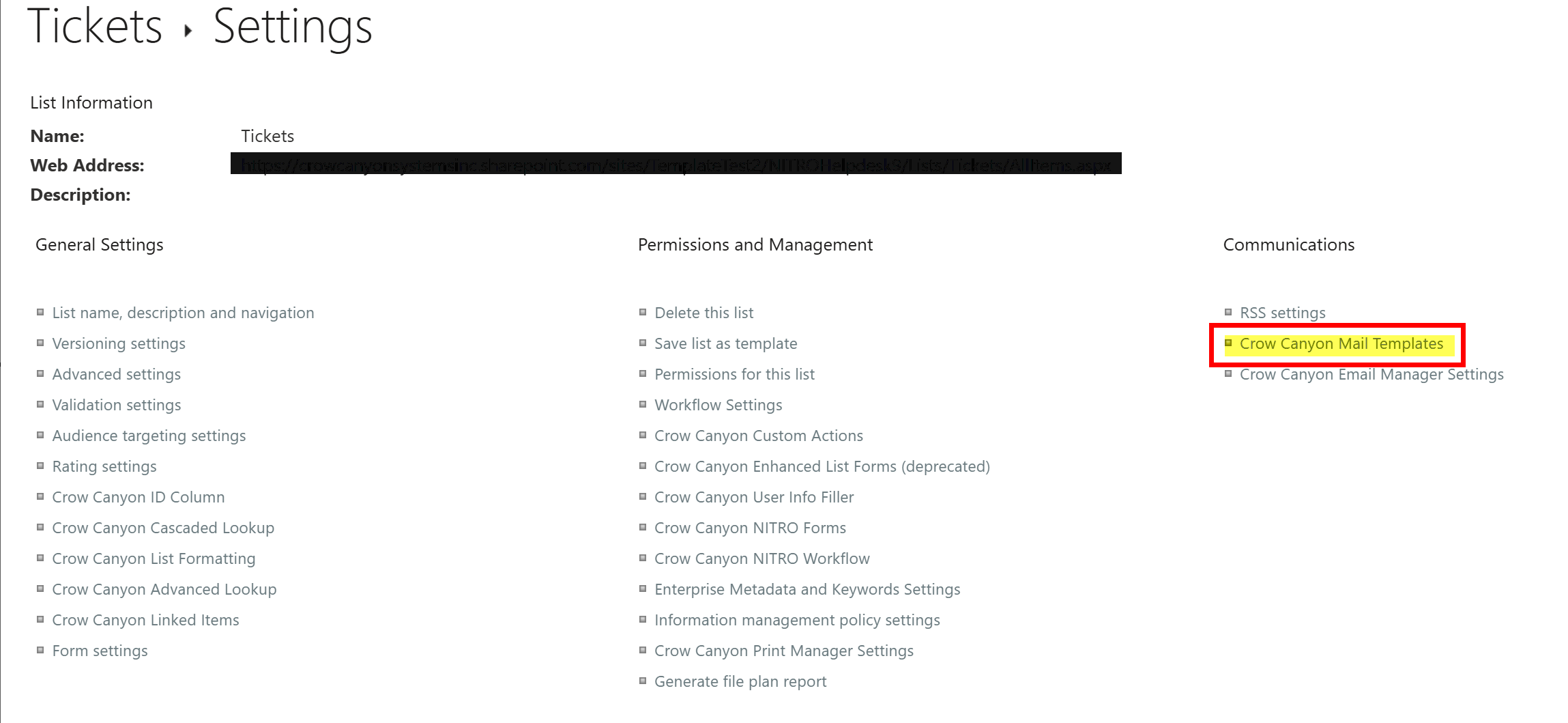
To access Mail Templates from Email Manager or Custom Actions, see below:
EMAIL MANAGER
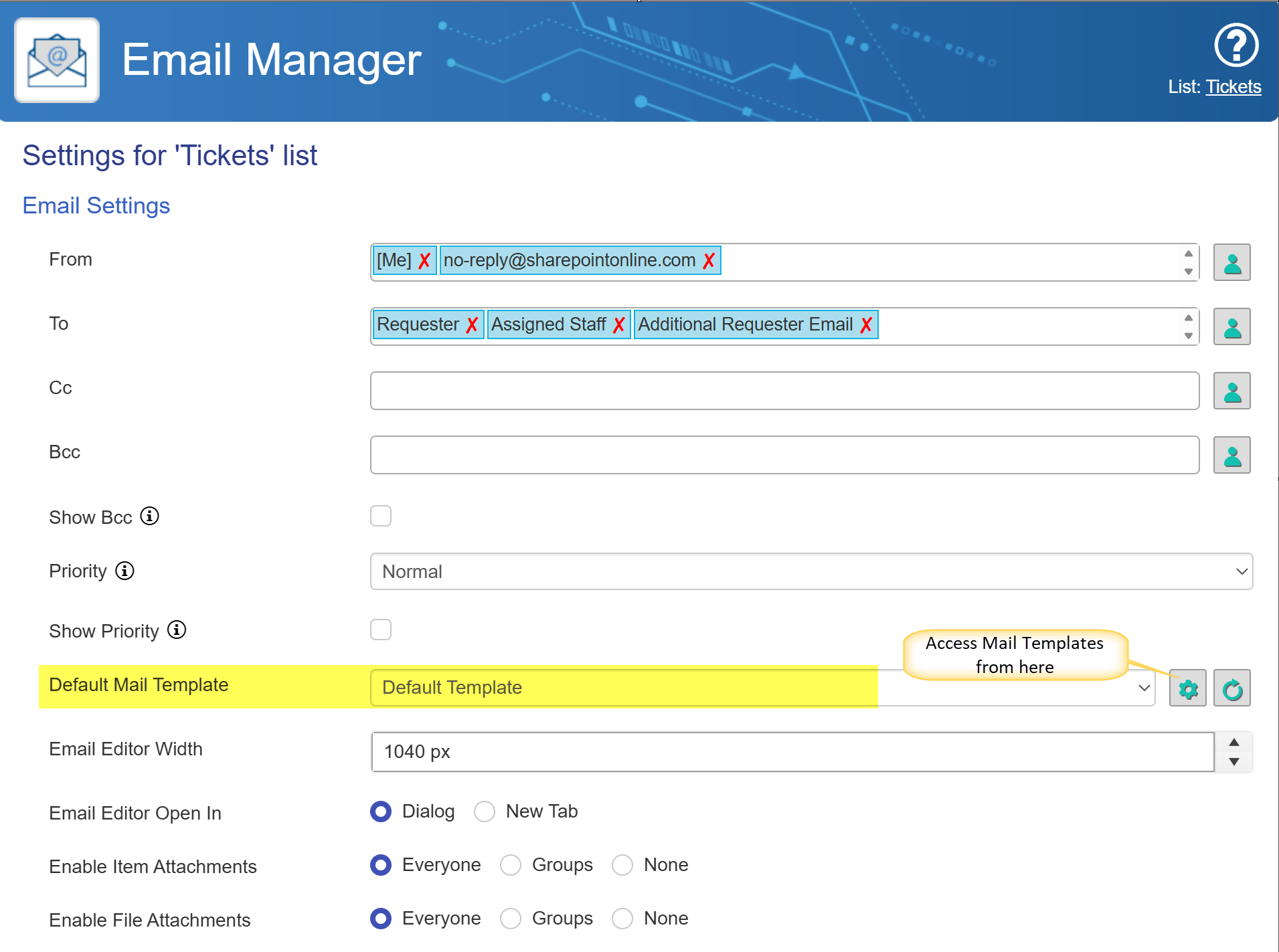
CUSTOM ACTIONS
When in a new Custom Action or when editing one, the Send Mail action is the "New Action" drop list. The Mail Templates can be accessed from the Send Mail action.
In Designer Custom Actions:
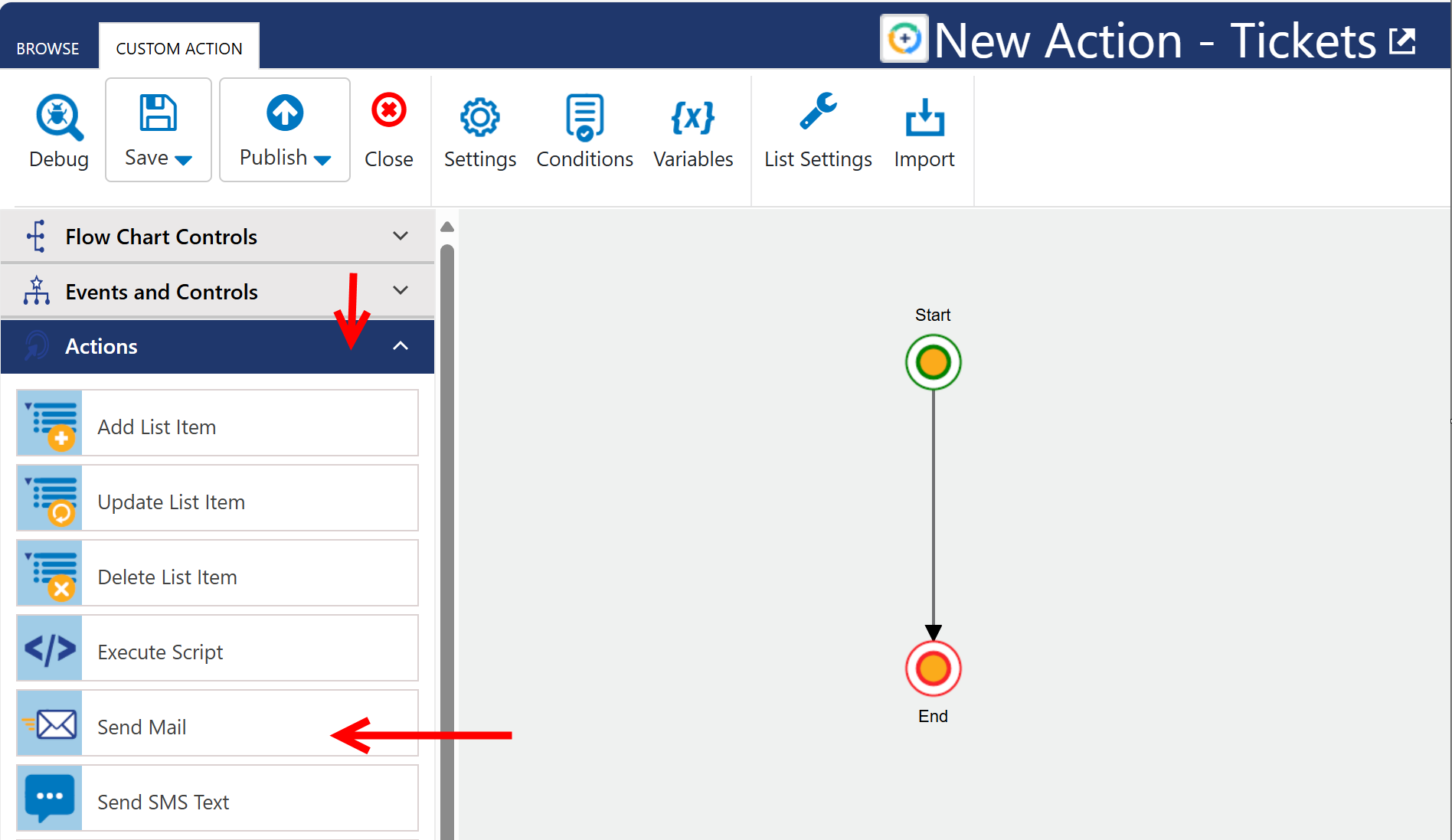
In Legacy Custom Actions:
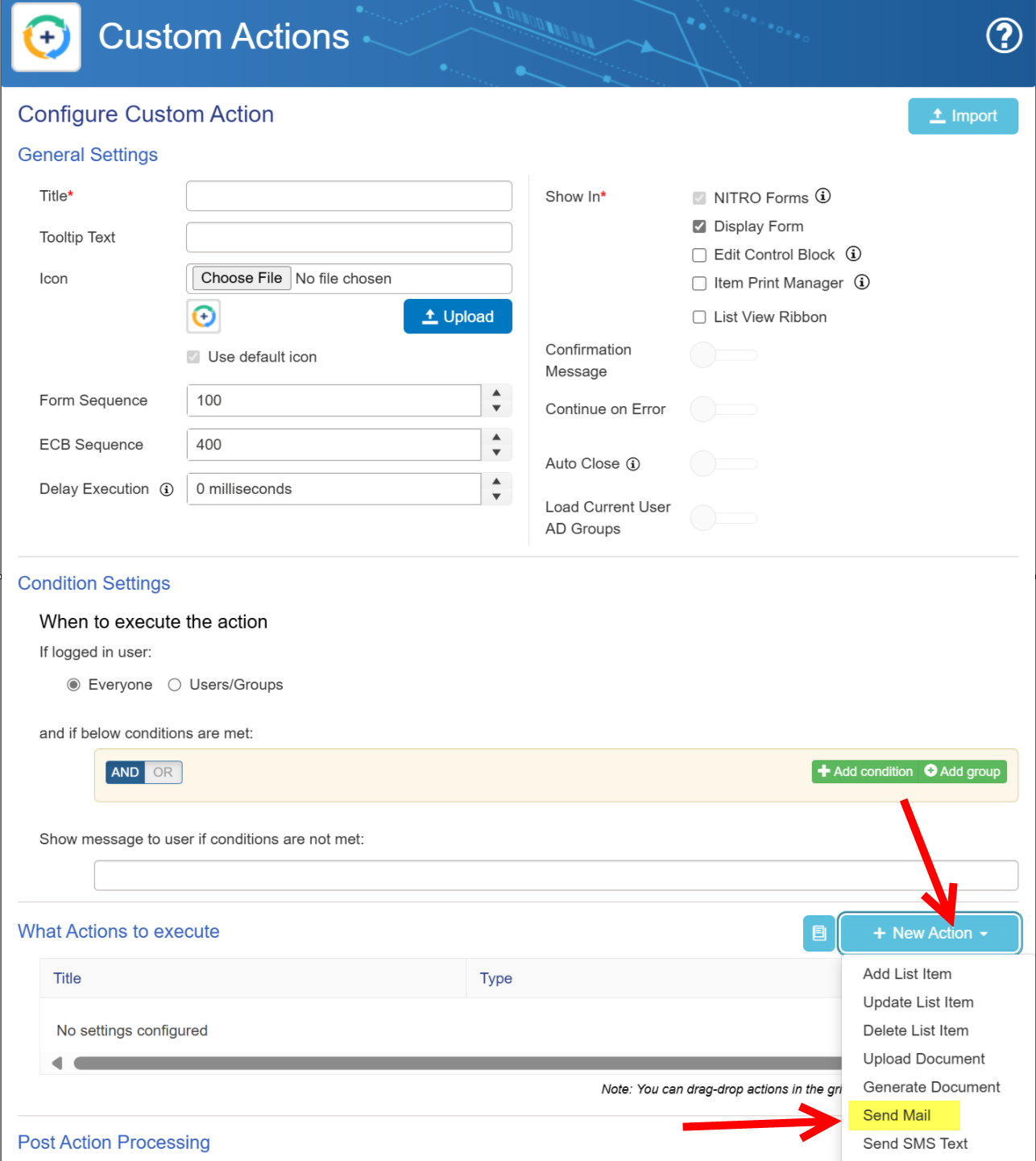
Send Mail action: